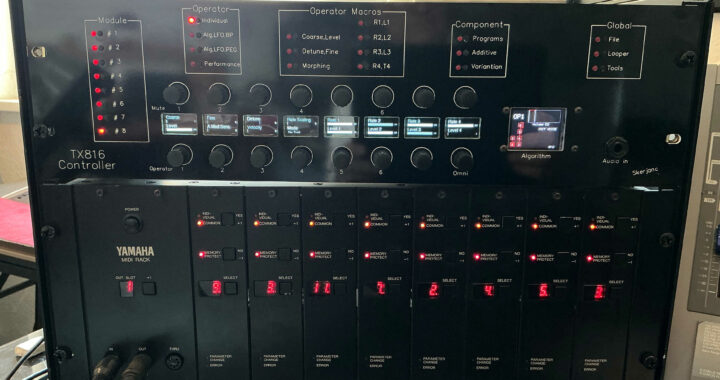
🎛️ TX816 Controller – User Manual
This guide outlines the key features and functions of the TX816 Controller, a powerful interface for managing your Yamaha TX816 FM synthesizer and unlocking advanced component synthesis capabilities.
📁 Patch Management
Patches are organized in a SD disk built into the controller. These patches are served directly from the controller and are not stored permanently in the TX816’s internal memory.
- The library includes:
- 8 folders for individual TF1 modules
- 1 folder for combination patches
- Additional free folders for custom use
- Each folder can hold unlimited patches, giving you full flexibility.
🔌 MIDI Connectivity
The controller sits between your keyboard and the TX816, using the following MIDI ports:
- From KB → Connects to your keyboard
- To TX816 → Sends MIDI to the synthesizer
For enhanced functionality:
- Connect a second cable from the TX816’s MIDI OUT to the controller’s From input.
- This enables connection feedback during startup and allows you to load patch banks directly from the TX816.
⚙️ Initial Configuration
Before use, assign MIDI channels 1–8 to the TF1 modules in ascending order on your TX816 device. This ensures proper communication between the controller and each module.
🎚️ Mixer Panorama Settings
For optimal stereo imaging, use the following panorama values on your mixer:
| Module | Panorama | Alternative Panorama |
|---|---|---|
| #1 | -63 (far left) | -63 |
| #2 | +64 (far right) | +64 |
| #3 | -48 | -63 |
| #4 | +48 | +64 |
| #5 | -32 | -63 |
| #6 | +32 | +64 |
| #7 | -16 | -63 |
| #8 | +16 | +64 |
💡 Tip: When using component synthesis across multiple modules, choose an even number of modules and apply these panorama settings for a balanced stereo field.
🖥️ Controller Interface
- The controller features 16 encoders with displays, organized across multiple pages.
- Use the small buttons to switch pages.
- A lit LED next to a button indicates the active page.
- Dimly glowing LEDs signal that settings on that page are active in the background (e.g., a running looper).
🎛️ TF1 Module Selection
To edit a module:
- Press one of the eight buttons on the left side.
- The corresponding LED lights up, indicating the active module.
- Begin adjusting parameters using the encoders.
🌐 Omni Mode
Omni Mode allows all modules to receive MIDI messages simultaneously and is essential for the multi-program and components synthesis.
To activate:
- Select the last module you want included (e.g., module 8 to include all).
- Press the Omni button on the bottom right encoder.
Indicators:
- All active module # LEDs glow halfway.
- Display background turns green.
In Omni Mode, all modules respond to the same MIDI notes and sound parameters.
🔧 Operator Editing
These pages let you edit all FM synthesis parameters like volume, frequency, and envelope settings.
- The bottom six buttons select the operator to edit.
- The top six buttons mute individual operators.
- The TFT display shows the algorithm structure:
- Current operator: filled block
- Muted operators: red blocks
- Fixed-frequency operators: yellow blocks
Individual Page
Adjust all FM parameters for the selected operator, including level and rate settings.
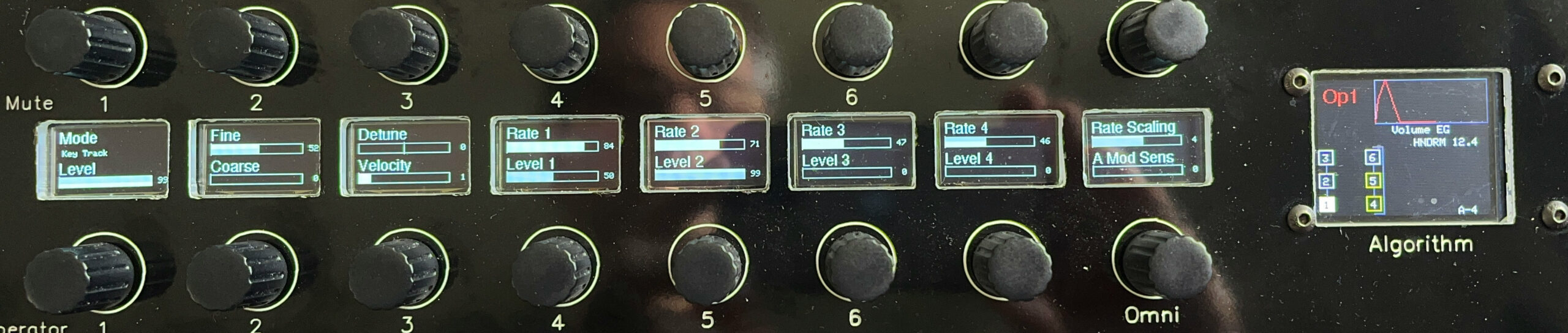
Algorithm Page
This page is for all parameters related to the algorithm, feedback, LFO, and loudness breakpoint.

Pitch Page
This includes settings for transpose, pitch envelope, and more. You can rename a patch internally by pressing Rename Voice. To change a letter, turn the knob to select the position. To edit the letter itself, press the button again, turn the knob to select the new letter, and press the button a third time to return to position selection mode.
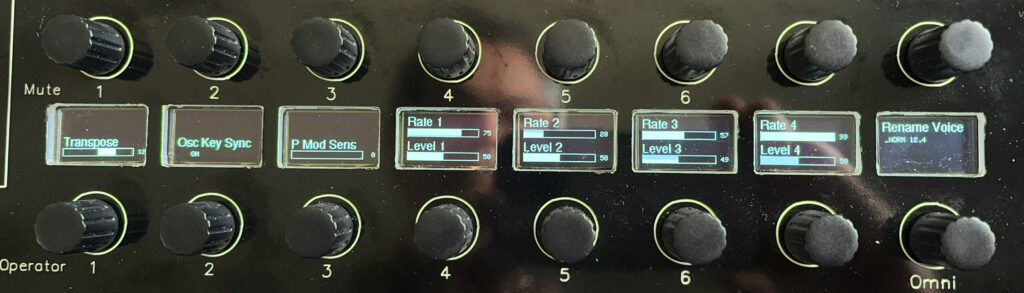
Performance Page
This page contains parameters for external controls, master tuning, and portamento.
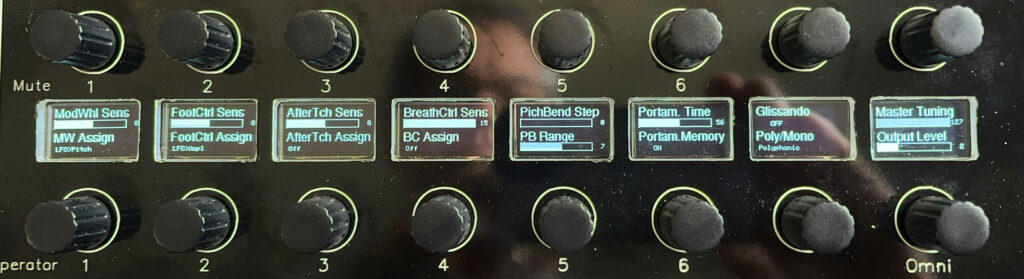
That’s it, you can now edit all native parameters of your synth. Do you want more? Read on!
⚙️ Operator Macros
These pages allow for intuitive, simultaneous editing of a single parameter across all six operators — all on one screen.
🔄 Parameter Selection
Use the LED knob to select one of the following parameter pairs:
- Coarse / Level
- Upper encoders: Adjust coarse frequency per operator
- Lower encoders: Set individual operator levels
- Detune / Fine
- R1 / L1
- R2 / L2
- R3 / L3
- R4 / L4
🎛️ Macro Controls
Additionally each macro page includes the same three powerful macro knobs. First Turn the first parameter dial a bit to activate this as the origin of the macros mechanism.
- Increment
Applies a stepped change across operators.- Example: If origin Operator Level starts at 20 and Increment is set to 1, values will be 20, 21, 22, etc.
- Negative values are supported for descending sequences.
- Shift
Uniformly adjusts all operator values by the same amount. - Variance
Introduces randomized variation.- A variance of 5 will randomly adjust each value between –5 and +5.
- A new random sequence is generated each time the knob is turned.
🧪 Tip: Want to reverse the order of changes?
Set the origin to Operator 6, then turn the Increment knob. Then operator 5 is incremented 1 more than Operator 6, Op 4 even more etc. You can also define the starting point by selecting any operator’s encoder.
Encoders for OP1–4 apply changes upward, while OP5–8 apply them in reverse.
🔁 Morphing
This page enables dynamic morphing between two patches, i.e. all (or selected parameters) are interpolated between these patches while you turn your modulation wheel.
- The active module is the first patch and a selected Second Source by its dial.
- Morphing is controlled live via:
- The Morph Amount knob
- Or a freely assignable MIDI controller (set via Morph CC Number)
To prevent MIDI overload:
- Morphing is triggered only when the controller knob comes to rest.
- The more parameters are set active, the more SYSEX data must be transmitted. You can optimize performance by selecting specific parameter groups for morphing (e.g., frequencies, L1, R2, algorithms).
🧩 Components
These pages are a unique feature of the TX816 Controller.
🧱 Programs – Multi-Module Composition View
This view provides a full overview of all eight TX816 modules, designed for manual composition of complex multi-programs (Component Synthesis). It’s ideal for crafting layered sounds by assigning distinct roles and patches to each module.

🗂️ Planning Your Patch Layout
Before composing:
- Decide the function of each module (e.g., transients, noises, different spectrum contents, static sounds etc).
- Place appropriate patches into directories 101–108, each corresponding to a specific module number.
🔻 Bottom Row Encoders: Patch Loading
- Each module has a dedicated patch loader.
- Load sounds directly from the corresponding directory 101-108 into the selected module.
🎚️ Top Row Encoders: Volume Control
- The row of knobs above the patch loaders controls each module’s volume via MIDI CC.
- Allows for dynamic balancing of your multi-program.
🔁 Top Row Push Buttons: Patch Cloning
.Sometimes you want clone a patch to all other modules to modify them slightly per module (or heavily on the Variation Page).
- Use the push buttons in the top row to clone a patch from one module to all others.
- The button number corresponds to the source module.
- Example: Pressing button 3 copies Module 3’s patch to Modules 1–8.
🎛️ This layout is perfect for experimenting with layered textures, stereo spreads, or building additive structures across modules.
🔊 Additive Synthesis

This page enables you to resynthesize a sample using additive techniques. The process involves analyzing incoming audio signals and distributing harmonic content across the TX816’s operators.
🎙️ Recording a Sample
- Connect your sample source to the Audio-In jack. Your line signal should have 200mV or more.
- Arm Record:
- First press: Activates VU meter on the TFT display to monitor input levels. Adjust the volume with the volume knob above the Audio jack.
- Second press: Begins recording once the input exceeds a threshold.
- The waveform is displayed after the recording.
- Abort Recording:
- Stops the recording process while it is waiting for an incoming signal.
- Generates a rectangle test waveform for reference.
💡 Tip: When recording a sample, the power connector at the back side must be connected. The audio preamplifier/limiter is not powered by the USB jack. At some environments the balanced input may catch hum noise. Use a simple audio isolation transformer (DI box), this will solve it.
⏱️ Time Reference Points
- Use T1, T2, T3 as three temporal markers for resynthesis. These points define where harmonic analysis is focused. These markers are shown as red, green and blue marker triangles above the waveform display.
- Brilliance 1–3:
Boosts high-frequency content at each time point, enhancing clarity and brightness.
🎼 Harmonic Controls
- Shift Harmonics:
Adjusts the coarse frequency offset of each of the 32 operators by a set amount.- Press Analyse to hear the impact.
- Spread Harmonics:
Detunes all operators slightly to create a metallic or shimmering effect. - Base Tone:
The base tone is determined at the analysis calculations. Assigns T1, T2, or T3 as the reference pitch for harmonic mapping.- If the recording contains multiple pitches, results may vary significantly.
- Press Analyse to hear the impact.
📊 Analyse Function
- Pressing Analyse triggers a Fast Fourier Transform on the recorded sample.
- Below the waveform display you will see the corresponding spectrogram with the volumes of each harmonic. Often the lines are not white, but colored in red/green/blue. This indicates differences of the spectra at the three Time Reference Points T1, T2, T3.
- The first 30 harmonics are assigned to the operators of the first five TF1 modules. The display also shows the number of harmonics found and assigned to the operators.
- Algorithm #32 is selected automatically to allow all operators to sound simultaneously.
- Envelope generators of all operators are configured based on the harmonic structure.
🎧 After analysis, up to 30 operators are active, and the patch reflects the spectral content of your sample. More overtones are not supported, because of the limit of the operator’s coarse tuning scale.
Use this feature experimentally, play with brilliances 1-3 or sample sound while playing scales. Remember, this is not a true audio resynthesis with realistic reproduction of the audio, because the operators cannot deal with phase information. In future firmware versions, I will try to calibrate the amplitudes better to approach the original sound.
🎨 Variation Page
Imagine:
- Each operator’s parameters as one dimension
- All six operators as a second dimension
- Component Synthesis introduces a third dimension, allowing you to sculpt sound in a multi-layered way by running variations of one patch between several TF1 modules.
🎨 This approach opens up new creative possibilities for FM synthesis — blending structure, modulation, and timbre across operators like never before. The Variation Page lets you generate expressive, multi-dimensional variations of the current program in Module #1 by incrementally adjusting parameters across all active modules.
🧠 Getting Started
- Decide how many modules you want to include.
- Select the last module number using the LED buttons.
- Load all modules with the same patch using Patch Cloning on the Program Page (or even take different ones !).
- Press the OMNI button — the selected module LEDs will glow dimly to indicate they are active.
🔧 Parameter Controls
Each encoder on this page modifies a specific parameter across all active modules. Here’s what each one does:
- Detune
Applies incremental detuning across modules.- Example: A value of 30 detunes modules within a range of –30 to +30.
- Variance (Detune)
Applies a random detune value per module within the selected range.- Each tick generates a new random series of the given variance.
- Carrier Frequency
Increments the coarse frequency of Carrier operators based on module number.- Module 1 remains unchanged; higher-numbered modules receive greater changes.
- Variance introduces random frequency shifts per module.
- Modulator Frequency
Similar to below, but applies to Modulator operators.- Variance behaves identically.
- Attack (T1 Time)
Creates a linear fade-in effect across modules.- Modules fade in sequentially.
- L3 of Carrier operators is automatically set to 0 for fade-out.
- Negative values reverse the fade direction.
- Example: A value of 30 spreads 8 modules sequencially over ~4 seconds.
- Decay (T2 & T3 Times)
Applies exponential changes to decay times.- Positive values lengthen decay; negative values shorten it.
- Effect depends on L2 and L3 levels — adjust these on the Operator > Individual page if needed.
- LFO Speed / Pitch / Amp
Gradually increases LFO parameters across modules.- Creates vivid modulations and pulsations.
- Ensure operators respond to LFO by adjusting A Mod Sens in OMNI mode via the Operator > Individual page.
- Velocity Sensitivity
Gradually increases velocity sensitivity from the first to the last module. - Brightness
Adjusts modulator volumes across modules.- Higher-numbered modules receive stronger changes.
- Carrier volumes remain unaffected.
- Total Brightness
Uniformly adjusts modulator volumes across all modules. - Algorithm Rnd
Assigns a random algorithm number to each module.
✅ Finalizing Your Variation
- Finish (Fix)
Press the encoder to finalize your variation.- All encoder values reset to 0.
- Automatically jumps to the File Page, where you can save the new multi-program.
- Undo
Select Undo before pressing the encoder to cancel all edits.- All modules revert to their original state prior to entering the Variation Page.
🎛️ File Management
All sound data is stored on an internal 2GB SD card, organized into numbered subdirectories with the following structure:
| Directory | Purpose |
|---|---|
| 100 | Contains all Multi-Programs — collections of patches from multiple modules saved under a single name. |
| 101–108 | Dedicated libraries for individual modules 1 through 8. |
| 109–150 | Free patch libraries available for general use. |
📂 Loading a Program (Patch)
To load a single patch:
- Ensure OMNI Mode is turned off.
- Select the desired module number.
- Upon entering the File page, the corresponding directory for the selected module is automatically chosen.
- To change directories, press the Select Directory knob.
- The TFT screen displays a numbered list of patches in the selected directory, sorted alphabetically.
- Turn the Select and Load Patch knob to choose a patch — it will be loaded instantly without needing to press.
🧩 Loading a Multi-Program
Multi-Programs are sets of patches assigned across multiple modules.
- To load sounds to multiple modules simultaneously, manually select directory 100 while in OMNI Mode.
- Turn the Select and Load Patch knob to browse available Multi-Programs.
- Press Select and Load Patch knob.
Note: Due to their larger size, Multi-Programs require pressing the Load button to initiate transfer.
You can also combine Multi-Programs:
- For example, if you want to keep the patches of modules 1–4, set Load Destination to 5 (default is 1), then press Load, which loads the first 4 patches of the selected Multi-Program into modules 5-8.
- This assigns patches across all 8 modules.
🛠️ Additional File Operations
These functions are available on the same page:
- Rename: Change the file name. For Multi-Programs, a leading number is automatically added to indicate the number of modules used.
- Save: Save the current patch to the active directory.
- Delete File: Remove the currently selected patch.
- Move To: Transfer the selected patch to another directory. Use this knob to select the target directory, then press to confirm.
- Load Bank: requests the TX816 to send all 32 patches of the current module. Before this, you have to select the module number on the TX816 manually (“Out Slot”) to send its module through the common MIDI out port. All patches are stored into the currently selected directory. This also works for any compressed DX7 Mark1 SYSEX dump (32 patches) from your computer.
- Purge Directory: Delete all contents of the selected directory — useful when importing a full patch sent from the TX816 or computer.
🛠️ Backup the internal drive to computer
- Download the file backup.py from my homepage here. Connect the controller to the PC via USB cable.
- Install python.
- Install python’s serial library entering on the command line : pip install pyserial
- Start script with: python backup.python or double click on the script name in the file browser, and respond to the following prompts.
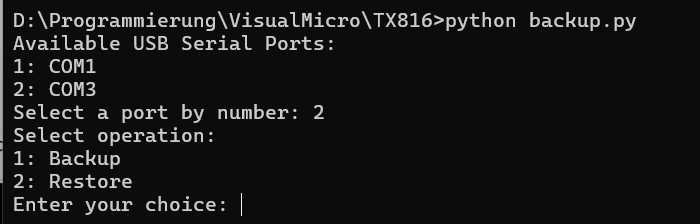
🔁 Looper Page
This section features a simple yet effective MIDI looper that listens to the MIDI IN port and records your live performance. You can let the loop run in the background while simultaneously editing voices — perfect for hands-on sound design. The looper supports up to 8 polyphonic voices, the timing is not being quantized.
🎹 Controls & Functions
- Erase: Clears the current recording from memory.
- Record: Arms the looper and waits for you to begin playing. The loop duration is defined from the moment you play the first note until you press Stop.
- Play: Starts playback of the recorded sequence. While playing, you can press Record again to overdub additional notes.
- Stop: Halts both recording and playback.
- Tempo × 10%: Adjusts the playback speed by ±50%, allowing you to slow down or speed up the loop as needed.
🧰 Tools Page
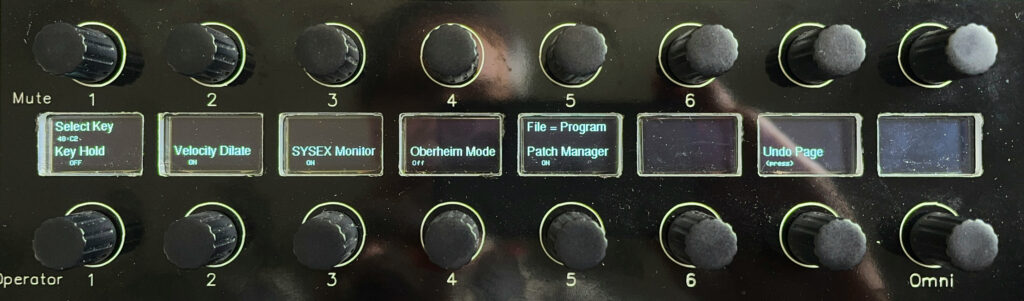
This section offers a suite of utility functions designed to enhance your workflow and provide deeper control over your TX816 setup.
🎹 Key Playback
- Use Select Key to define the MID note. Once focused with this knob, you can also set the note by your MIDI keyboard.
- turn Key Hold to trigger a tone manually.
- Ideal for creating drone tones or testing patches without a connected keyboard.
🎯 Velocity Dilate
- The first DX7 generation supports velocity values from 0–99, while modern keyboards output up to 127.
- When Velocity Dilate is enabled, incoming velocity values are scaled down to match the DX7’s range.
- Ensures consistent dynamics across vintage and modern gear.
🧪 Sysex Monitor
- A diagnostic tool for monitoring MIDI SysEx data via the USB port.
- Useful for debugging communication issues or verifying MIDI messages during patch transfers.
🔄 Oberheim Rotation Mode
- Inspired by the Oberheim Eight Voice synthesizer.
- Each incoming new note is assigned to a different module, creating dynamic and evolving sequences.
- To activate:
- Select Rotation
- Turn off Omni Mode
- Select the last active module (e.g., Module 8)
- MIDI notes will now rotate through the modules in sequence.
🧱 Oberheim Static Mode
- Assigns notes of a chord to specific modules:
- First note → Module 1
- Second note → Module 2
- And so on…
- Enables polyphonic voice allocation across modules for expressive playing styles.
- Practice, practice, practice.
📁 File Manager
- Always keep File Manager set to ON.
- Ensures proper patch handling and access to disk-based libraries.
⏪ Undo Page
- Made a mistake while editing parameters?
- Activate Undo on the Tools Page to revert to the previous state.
- A safety net for sound design experimentation.
🚨 MIDI Panic
- If you encounter hanging notes (e.g., switching modules mid-keystroke), use MIDI Panic.
- Instantly mutes all notes across all modules.